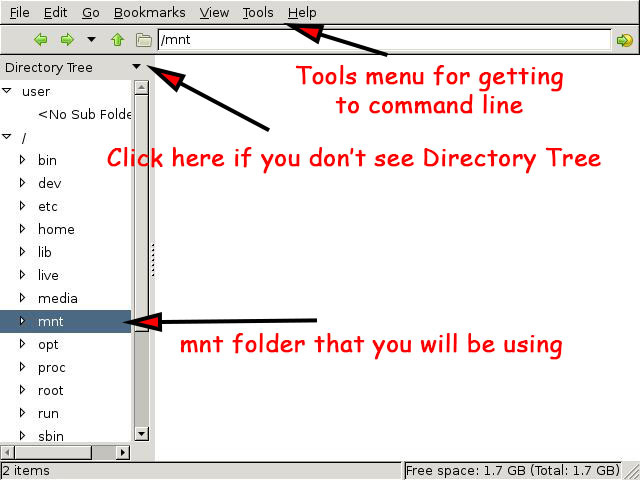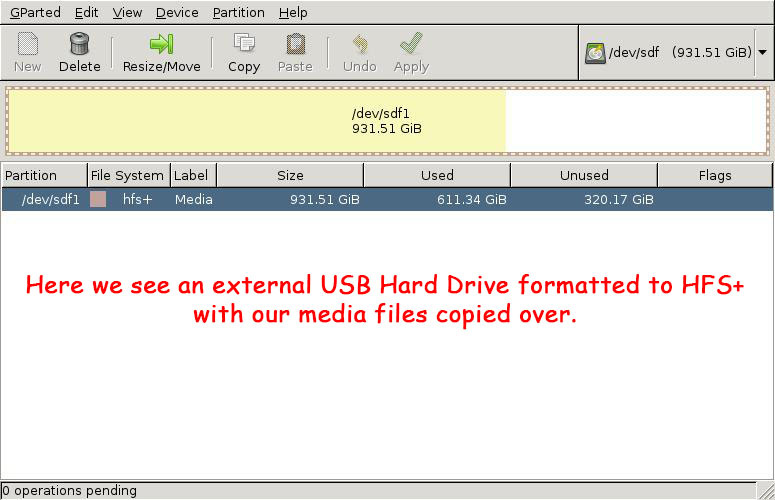So I wanted to use an old 1TB external hard drive as a media drive for my Xbox 360 to play movies. Simple right. Just hook up the drive to windows, copy the files, plug it into the Xbox and go right? Wrong. I can bore you with a ton of details why it’s not that simple but screw that, let’s just get this working right?
What you will need:
- External Hard Drive (really?) NOTE: You will loose the data on this drive, back it up.
- GParted Live
- Blank CD
What we want to do:
- Format External Hard Drive with HFS+ format (Macintosh Extended)
• The Xbox 360 can read this format and it will allow for file sizes over 4GB. - Copy media files to an External Drive using a Windows PC and GParted Live Boot Disc
- Not spend any money to do this! (In other words HFS+ in Windows without buying Macdrive or Paragon’s software (sort of, let’s say on instead of in))
Steps to get there (tried to make it easy and use plain terms, also there’s some screen shots below):
- Backup any data you need from the external hard drive in windows. Note the location.
- Download and burn GParted Live. This is a boot disc that will load a small OS and a disc management tool to do what we have to do.
- (Optional fool proof step) Do a quick format of the External Drive in Windows Disk Management to ensure no data is on the drive. This is so we can Identify it in GParted Live easier.
- Reboot your Windows PC with the GParted Live disc in your drive. Make sure your BIOS is setup to boot to the CD. You can not boot with UEFI if you have a modern motherboard and are setup this way. Go into your BIOS and do a manual boot to device not using UEFI.
- Follow the on screen instructions to start GParted Live
- In GParted Live locate your External Hard Drive (the empty one if you did step 3) and select it using the selector on the top right.
- Right click the drive area showing the data and choose Format To > HFS+ and let it rip. Please note, if you mess this up and choose the wrong drive or mess anything else up I am not responsible. Formatting hard drives is serious business so act accordingly.
- Now we need to mount the External Hard Drive and your back up drive so that we can copy our media files.
- You will need to determine the names of your drives. They will be something like “/dev/sdf” or “/dev/sda“. Figure out which ones are your External and Backup drives. You will need to refer to them as “/dev/sdf1” or “/dev/sda1” add the“1”. Make a note of which is which.
- First right click outside of GParted Live on the desktop and choose File Manager.
- Choose Tree View from the drop down.
- Expand and Select the “mnt” folder.
- With the mnt folder selected choose Tools > Open Current Folder in Terminal
- Now we’ll make two directories in mnt. type in
“sudo mkdir /mnt/media”
hit enter then type
“sudo mkdir /mnt/backup”
hit enter. This will make two folders in the mnt folder named “media” and “backup” that we can mount our drives to. - Here’s the basic command you need to run for mounting drives:
“sudo mount /dev/sdf1 /mnt/media”
“sudo mount /dev/sda1 /mnt/backup”
You will of course need to replace the “sdf1” and “sda1” with whatever your drives are. If you mess up either make another directory and try again or use “sudo eject /dev/sdf1” to eject a device. - Close the file manager gui and terminal windows.
- Now Right Click again on the desktop and re open the File Manager. You should now be able to explore your folders, select and copy/paste and get your movies, music, whatever onto your external HFS+ formatted drive.
- After you’re done copying files you can eject the drives using the command above or just exit the software altogether.
- Remove the GParted Live disc
- Shut down your PC
- Disconnect your hard drive
- Connect your HFS+ formatted external hard drive to your Xbox 360
- Start your Xbox 360 and go to your Video Player. You should now be able to play any media from the external hard drive.
If you need to add more files to the external hard drive from Windows just repeat everything except step 3, 6 and 7. Good luck. If anyone figures out a way to write files to an HFS+ drive from Windows without buying any commercial software please let me know.
• RJB